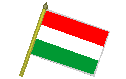 Építés alatt !!! |
* An overview of diagramming origami models * |
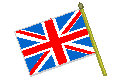 English |
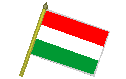 Építés alatt !!! |
* An overview of diagramming origami models * |
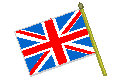 English |
|
There have been some articles concerning this topic earlier. One of my reasons for writing this one was that it is time to refresh and summarize old memories and the other was that I wanted to add some new things to what has already been said. My interest in the theme is obvious: I have been diagramming by hand for approximately 4 years before changing to computer-aided work about 6 years ago (and thus, I have some experience in both). Oh, no, diagramming!There are other choices like taking pictures of the model with either a camera or a photocopy machine, or a scanner at each step (which is analogue to diagramming, but the much of the work is made by the camera/xerox/scanner) or recording the folding sequence by VCR (which is analogue to animated diagrams that are actually even more difficult to do than "simple" diagrams) but the most widespread way is doing diagrams (perhaps because still images can be published in books, while this is quite difficult to do effectively with animations). So we arrive to the questions: "But how to do it?" and "How to start out?". Well, every diagrammer over the years has developed his or her own way to go about the task. I have discovered that the different solutions were basically identical either compared to each other, either compared to my ones. However, there are two main ways to produce diagrams. But which?So what is the difference? Generally, diagrams made by hand are considered to be more lifelike and artistic. The same made by computer is rather crisp and clear (however it can be argued that there are also crisp hand diagrams and artistic computer diagrams). Computer diagramming turned out to be more convenient for me (it is easy to edit, correct and move around pictures - without any trace being left -). Whether you choose computer or hand diagramming depends on your perspective and preferred working way. Later I will discuss both methods but there are still some things to decide about. What else?As for the colouring, there are a lot more black and white diagrams than coloured ones. This may be because colors can distract attention from the real information conveyed by lines and arrows (however, careful color selection can prevent this) but perhaps rather because it is cheaper and easier to print books in black and white than in colour (though, rarely, coloured diagrams appear in books and also, they may be more common on the Internet). Back to the black and white world, some more choices: There are diagrams which do not show any colouring of the paper, in every step the paper is white overall. This occurs at most hand-diagrams (as it is a very tedious work to colour all the pictures). 
All white coloring A lot better solution is when the diagrams show the paper white where the paper should be white and shade the pictures with gray where the paper should be coloured. These diagrams provide more information than the ones mentioned before, thus give more confidence to the folder working from these diagrams. 
White and grey coloring The third variation is to use a light gray for indicating the white side and a darker gray for the coloured side. This way the whole picture clearly eliminates from the surrounding whiteness, even the "white" side does, too (so no part of the diagram is "welded" into the page). 
All grey coloring The most widespread is the second option, however I personally prefer using the third one for the reason given (however, for some people it may be too coloured). Still speaking of the layout, it may not be obvious what to include on the header. Of course, the name or title of the models is a must. You should add the creator's name and the diagrammer's name (in most cases these two coincide). It is nice to give information on when the model was created and when the diagrams were made (this way the model can be placed somewhere chronologically). Putting a picture of the finished model to the header prevents the folder from having to thumb over to the end of the diagrams to see what the model will look like when (successfully) folded. If you would like to provide the crease pattern of the model because it's interesting or whatever, I recommend to put it at the end of the diagrams. At the start, I think it is not too informative (so why put it where most of the attention goes?), but next to the finished model at the end of the diagrams a crease pattern might show well. The next question is how the steps will be put in sequence. Of course the possibilities are endless but there are two types of diagram flow in the mainstream: linear and curved. Linear diagram flow is starightforward, strictly going from left to right and from top to bottom, like you read this text (at least I hope). Curved diagram flow goes from anywhere to anywhere else, following a more or less curved path. A typical example for this is the spiral-style diagram flow (for one-page diagrams) and the ZSZ-style curved diagram flow (used for diagrams occupying more than one page).
Of course you can edit the diagram path the way you like it. The reasons for supporting linear or curved diagram sequence are very similar to those of the computer vs. hand diagrams. I do not want to repeat that again, it's up to you which one you will choose. There is still something to be discussed about diagram flow. Can the diagrams cover each other partially? There are several diagrams like that but is it right? Well, parts of the step where nothing happens could be covered by the next step without any concrete problems. My personal opinion is though that we should clearly eliminate the steps (otherwise they may cause misunderstanding for the reader) but the decision is up to you again. Is that all?First, when creating a model, there will surely be some variations/mutations from which you should pick the best one to diagram (well, this step is usually already done in the creating process). Although, if you consider some of the variations to be different enough from each other (and each one good enough to be diagrammed) then of course, all those variations could be diagrammed (this usually applies to geometrical models but also for example for the same type of animal in different poses). The second step is to develop a relatively easy folding sequence (both you as the diagrammer and the potential folders benefit from this). Why? A model, as its creator folds it, can be quite difficult for other people to understand because the creator thinks in structure rather than in fold-by-fold. To prepare a model for diagramming, the larger structural steps should be "translated into Diagramese", that is, broken up into several smaller, "single-fold" steps (valley fold, swivel fold, squash fold, closed sink, etc.). So the folders who tackle your model could easily fold it even without knowing anything about its structure (which always happens when somebody folds something for the first couple of times). Also, most people will skim through the diagrams before having a go at a model, and if they see a well-explained and clear folding sequence, they will try to fold it. For the same reason, try not to cram too many different folds for one step (you should particularly keep this in mind when you are diagramming by hand). One fold is ideal, two folds are affordable but three folds are the maximum for a nice picture. This does not apply to folds that are related with each other (like mountain-folding all four corners of the square the same way). Now let me recommend something: before turning your computer on or going to search your pencils, it is useful (especially with difficult models) to make a rough sketch by hand, just to plan what steps will there be and how will they be organised. This sounds like diagramming the same thing twice, but you draw the sketch only for yourself, so the pictures can be as clumsy and skewed as far you will be able to understand them (sometimes even three lines and two commands make up a step in the sketch - not a big fuss to draw). Such a sketch helps much in the diagramming process and can prevent you from some very annoying mistakes (i.e. while doing the sketch, you can still change your mind about rather doing a sink at step 10 than at step 40 but if you want to do the same thing when you arrived to step 40 in the diagrams, you should redraw or rearrange everything from step 10... - not a pleasant thing to do). Doing a sketch has another advantage: it will approximately tell you how many steps you will have to diagram. Thus, you can prepare yourself for either a 1 day or a 1 week diagramming struggle and also you can plan that about how many diagrams will be on one page to make the presentation balanced (it is easier than having to reshuffle all the pictures at the end). The only disadvantage of doing a sketch is that it takes some time (not so much) but again, on the other hand, it can save you from a lot of trouble by avoiding several possible errors in advance. And finally, if you are going to start out from a base or a diagram a procedure that you have already diagrammed at another model before, then you can save (sometimes a lot of) time for yourself by using them again for the new diagrams. You can also start the diagrams with the base but be careful with doing that because this way you may disqualify some folders who may not know that specific base (but otherwise may be able to fold the model). It is safer to start the diagram with a sheet of paper. Boring!Computer offFirst of all, consider leaving some space (about 2 cms) all around the edges as a border (you can draw it or just keep it in mind while diagramming). This prevents the diagrams to be located too near to the edge, thus from potentially being left off when making photocopies. Also, it is visually more appealing. The diagramming process itself is made most easily by folding a template model small enough to be of a proper size for a diagram, and tracing it on the paper with pencil, that is, marking the important points following the outline of the template, then putting the model aside and connecting the points with the help of a ruler or simply by hand. Be careful when connecting the points: try to achieve that the lines that end at the desired point and do not pass over or end before it. Tracing can be made by superimposing the model on the drawing paper or vice versa. In most cases, though, the model-onto-paper is more convenient (you can avoid striking through the drawing paper and you can be more accurate because the drawing paper does not bend at any rate). However, you will find that this way you can mark only those points exactly that are on the edge of the traced template model. Some of the inner points you can locate geometrically, some only by the eye (or here you can switch to paper-onto-model tracing). Because of having to draw every single step again and again starting from zero, the temptation is always there to represent more folds in one picture, just to make it easier and faster to draw. But how is this from the folder's point of view? As I told before, the more folds you cram into one picture, the more difficult it will be to understand and the more ugly it will look. However hard it is (it is very hard...), try to keep the folds per picture on minimum. This way you provide the folders a clearer diagram, thus make their folding time easier and happier (i.e. more grumbling-free). After completing the pencil diagrams, if you have the patience, you can redraw the lines by pen. This will make your diagrams more much more prepared for photocopying (and it is the only way of reproducing handdrawn diagrams...). You can make your work more detailed by using different kinds of pencils/pens for edges, fold lines, creases, arrows, etc. Also a grid paper can give some help in some cases. Computer onThere are several drawing programs to choose from (Macromedia Freehand, CorelDRAW, Visio, etc.), some for Mac, some for PC, some for both. As I have only used (and am still using) CorelDRAW so my knowledge is based on the experiences I gained with that but in general, all good vector-drawing programs should be suitable for making origami diagrams if they include the most needed: (wide) object editing, duplicating, mirroring, rotating, moving, line style configuring, layering and text editing facilities and maybe also the "add-on"-s like rulers, guidelines, line width choice, the very appreciated UNDO-command, etc. Object editing lets you to modify already existing objects (in CorelDRAW it is done by nodes of the objects, I thinks it is the same in other programs as well) and you do not need to draw new ones all the time. The duplicating facility is very useful for creating new steps: you just duplicate the last one and modify the copy by editing and drawing. Duplicating can increase the efficiency of editing process, too. Mirroring and rotating are other great diagram editing tools: in a few seconds the selected objects can be mirrored horizontally or vertically or rotated at a certain angle (exact 90, 45, 22.5, 11.25, etc. degrees!!!) or by freehand (mouse). The essence of object moving is obvious but you may ask why is that layering so important? The ability of rearranging objects in a different layer configuration is a bless: again, you do not need to draw again and again, just manipulate the order of the existing objects and you are done with a job that otherwise would require redrawing. By configuring line styles the desired mountain, valley, and x-ray lines can be created in a data file (from where the program can access them at runtime). Then while diagramming, you can choose one or the other and apply it to the desired object (here line) quickly. In fact, you can even describe the same line type in different scales (which I found a very useful idea). Still about lines, width choice lets you make a visible distinction between edge and crease lines (I use the same "normal" width for edge and fold lines but a reduced width for crease lines). In computer drawing the role of the hand-diagrammers' ruler splits up into two tools. Rulers they get fixed on the edge of the drawing area and guidelines take over most of their job: they are horizontally and vertically mobile but they do not have scales as rulers do. I haven't seen yet guidelines that are mobile diagonally as well but it would be very nice (the problem can be solved however: draw a line with the help of an either horizontal or vertical guideline, then rotate it at the desired angle and use it as if it was a guideline). Guidelines may have another feature: snapping. When snapping to guidelines, the objects that get close to guidelines are being "magnetized" to it, which is comfortable for the diagrammer as (s)he does not have to work a lot with the mouse to position something accurately. In CorelDRAW you can also snap to objects and to a grid of points (the latter I do not really make use of but it is implemented in the program). One of the most popular things in computer diagramming is the ability to undo what you did by mistake. You can set the number of undo steps as high as you want (however it needs more memory) but a depth of a few steps is enough (I use 4, I think a reasonable maximum is around 10). With the power of undo behind your back, you can try provisory ideas without risking anything, so that if you don't like the result, you can go back and try something else. Isn't that a great help? As you see, most features of computer diagramming are geared towards decreasing the amount of new objects to be drawn again and again. The stress rather on the editing of the things already there. Of course, you cannot avoid drawing but you can cut on it drastically. In spite of this fact, diagramming with computer does not mean an amazing decrease in time needed to complete the diagrams as compared to hand diagrams. So far only the required and good-to-have features and their role was spoken about. But how do we actually diagram with computer? The process itself is very simple: draw the first step, then copy it and modify the new step by editing and drawing, then copy it and so on... You can make the job even easier for yourself if you make a template file with a default header and footer and all the symbols included. Then you can use it as a starting point every time (and as told before, you can still steal some pictures from your earlier diagrams without having to diagram any). In computer-aided diagramming, also the drawing of arrows may become an issue of choice as drawing programs might offer automatic arrowhead attaching to a selected line. However, the pre-designed arrowheads I have seen so far are not quite the "real" origami arrowheads. And since - as to my knowledge - they are not editable (neither in size, nor in orientation), I recommend you to draw the arrowheads yourself every time. It does not take more time than struggling to make the pre-defined ones suitable and added to that, "handmade" arrowheads can be modified more easily and quickly. More conventions...A little incorrectness with the layers might be an advantage! A lot of information can be provided by showing multiple layers on the diagrams (not all of them, just the important ones), even if in the reality they are covered by the top layer. Indicate those layers that would show more or less while folding as well, so the diagram will be more realistic to the folder. Multiple layers are also useful to show the 3-dimensionality of the model. Try to provide verbal instructions to each diagram. It makes folders feel safe if there is someone speaking to them continuously. Even if they do not read all the text, they feel secure that if they will have problem at any step, they have one more clue there. You cannot be prepared where someone will not understand what your diagram says, so the best is to be prepared for everything (which is not quite possible, but can be approximated). Another reason is that some folders rely heavily on verbal instructions. Therefore, you should try to make the text say everything what is on the diagrams. But do not forget to refer to the diagrams, otherwise the folder will forget that s/he should also pay attention to what is on the pictures (sometimes you are forced to refer to the diagrams anyway, because a special move or even the location of a simple valley fold would require a long essay to describe accurately in text - that is why diagrams are so powerful). Under the same thought, make the drawings stand on their own. Remember that there are a lot more people folding just from diagrams than those folding just from text. Diagrams should contain everything, and text should be only a clue or an alternative way of communication, or at most a minor addition to the picture. Still about text, you will see that it is better to add the verbal instructions after each step is finished and not only after finishing the whole diagram. This way you can see in design-time the real space that each individual step consumes and you can avoid that the page becomes overcrowded when you add text at the last stage. It is very nice from a diagrammer to show the model in a step after a complicated fold or before a "turn over" sign. Such a "checkpoint-step", in which nothing happens, lets the folder take a breath and to assure him/her that s/he has (or has not) done everything well. Ready?After introducing your finished work to the others, be open to the feedback you get on your diagrams because it is important for you to improve your diagramming (of course, I am not saying you should accept everything what others say, just what you agree with). Also, with time you will set higher standards for yourself and improve your style step by step. Go for it!Bibliography (not a complete listing, just what I have read about the subject): - The Newsletter for the Friends of the Origami Center of America #31 "Diagramming - Part 1" by Robert Lang - British Origami Magazine #164 "Diagramming step-by-step guide" by Edwin Corrie - British Origami Magazine #165 "Diagramming extra tips" by David Petty - British Origami Magazine #167 "The Pen May Be Mightier than the Sword But How Does it Fare Against the Mouse" by Robert Lang |